Welcome home !
The HomeActivity is first activity that the user see when starts using the application. Here the user can observe some information about his profile and his house, also with the indication of current weather forecast, depending on the house location.
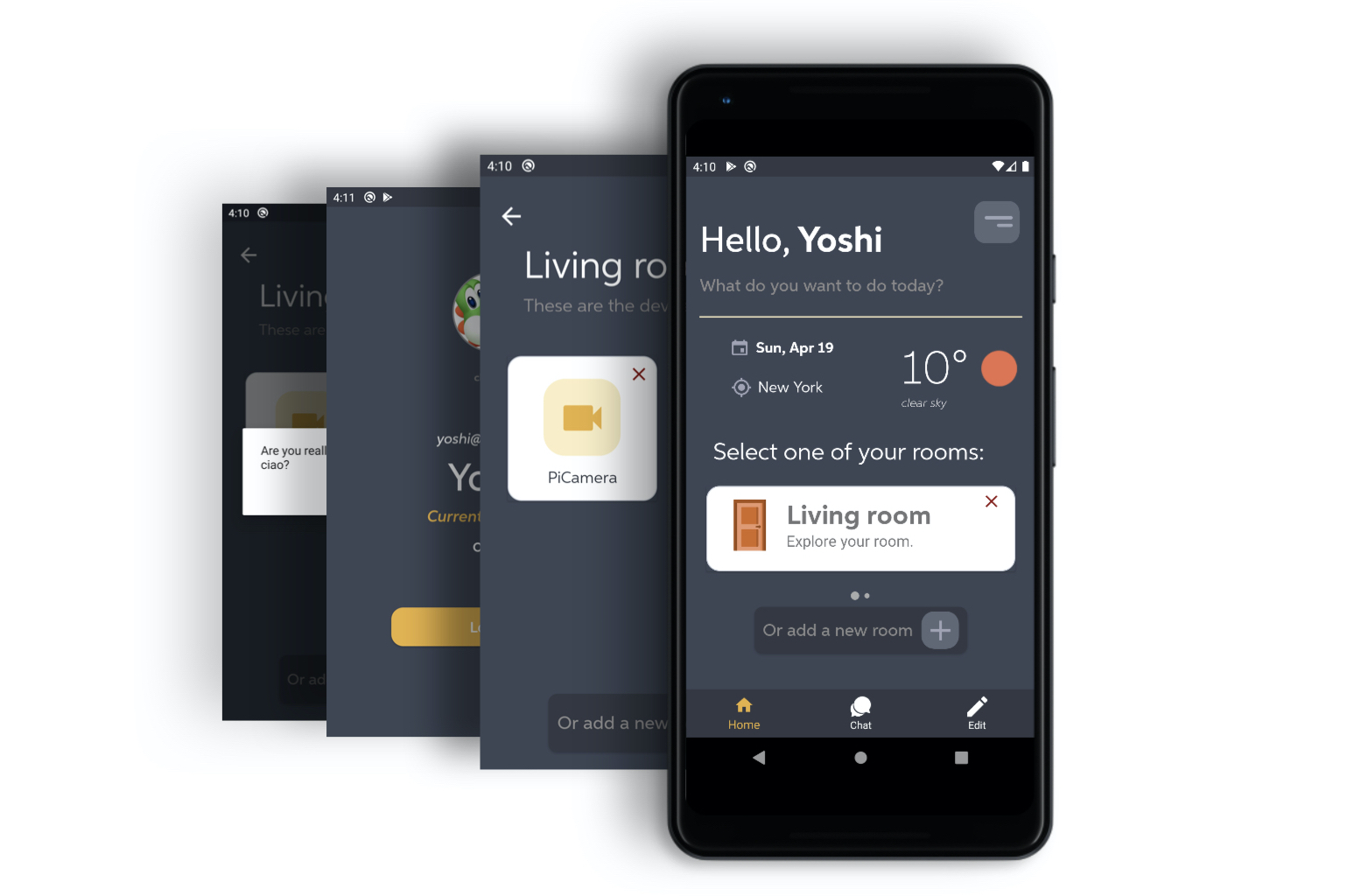
At the bottom there is a navigation menu, allowing the user to switch between the three different views, in order to chat with its family or edit the info about his house.
Rooms
In the middle of the screen we used an horizontal recycler view in order to display the rooms of the user’s house and by clicking on of them there will be the overview of added devices. It is also possible to delete a room or insert a new one by using the button on the bottom on the view, as we can see from the above image. All these actions are supported and specified by the view adapter, in fact the core task of implementing a recycler view is creating the adapter, that is defined according to MVVM paradigm. This is our list adapter, with a more clean structure.
class RoomAdapter(val clickListener: RoomListener): ListAdapter<Room, RoomAdapter.ViewHolder>(RoomNightDiffCallback()) {
private var listener: ((item:Room) -> Unit)? = null
fun deleteRoom(listener: (item: Room) -> Unit) {
this.listener = listener
}
override fun onCreateViewHolder(parent: ViewGroup, viewType: Int): ViewHolder {
return ViewHolder.from(parent)
}
override fun onBindViewHolder(holder: ViewHolder, position: Int) {
val item = getItem(position)
holder.bind(item, clickListener, listener)
}
The deleteRoom() assign the listener in order to correctly perform the deletion of one room, actually the real deletion of a room is implemented in the HomeViewModel class. The onBindViewHolder() function is called by RecyclerView to display the data for one list item at the specified position. Then, we have the ViewHolder that is where the magic happens, since we specify the components of the item layout, such as the name of the room, the subtitle and most important the click listener for accessing the item or for deleting the item.
class ViewHolder private constructor(val binding: RoomItemViewBinding) : RecyclerView.ViewHolder(binding.root){
fun bind(
item: Room,
clickListener: RoomListener,
listener: ((item: Room) -> Unit)?
) {
binding.room = item
// Assign the text in the card
binding.roomName.text = item.name.capitalize()
binding.devNumber.text = "Explore your room."
binding.delete.setOnClickListener{listener?.invoke(item)}
// Assign the click listener
binding.clickListener = clickListener
binding.executePendingBindings()
}
companion object {
fun from(parent: ViewGroup): ViewHolder {
val layoutInflater = LayoutInflater.from(parent.context)
val binding = RoomItemViewBinding.inflate(layoutInflater, parent, false)
return ViewHolder(binding)
}
}
}
}
Then we have two additional classes. The former to compare two items of a list by using two methods which may remind to us the equals and hashcode overriding best practice in Java, actually is pretty the same idea, since with areItemTheSame we compare just the id of two items (shallowly equality), while areContentsTheSame we compare the contents of two items (deeply equality). The latter simple handles the click on one item.
class RoomNightDiffCallback : DiffUtil.ItemCallback<Room>() {
// Room are the same if the have the same id
override fun areItemsTheSame(oldItem: Room, newItem: Room): Boolean {
return oldItem.roomId == newItem.roomId
}
// Checking if rooms contain the same data
override fun areContentsTheSame(oldItem: Room, newItem: Room): Boolean {
return oldItem == newItem
}
}
// Listener for handling the click
class RoomListener(val clickListener: (r: Room) -> Unit) {
fun onClick(room: Room) = clickListener(room)
}
My profile
Moreover, on the top in the right corner we have a button about showing the user profile and a recap of his personal information, such as the status, meaning if is an owner or a guest, his email and there is also a button for logging out. We give the possibility to the user to change its profile image by selecting it from the gallery, as show above.
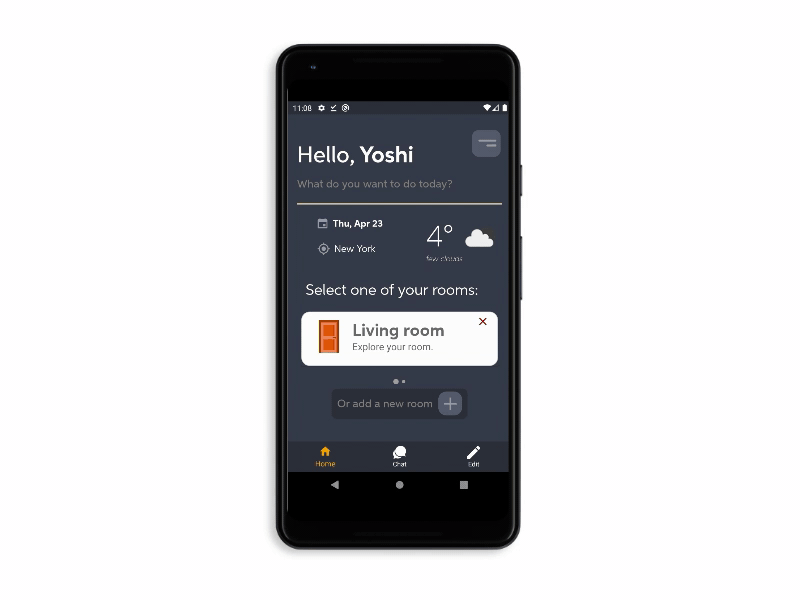
This is done by simply using intent and then get the result by overriding the onActivityResult() method and call one function of the HomeViewModel class to store the new image in the Firebase Storage.
What’s the weather like today?
In the home page we provided also a simple weather forecast section, in which the user can see the temperature and if it is sunny or not. In order to implement this simple section we made use of the OpenWeather API and the Volley library to perform HTTP requests. Every network request performed by Volley is done in a background thread. Volley takes care of this behind the scenes, without affecting at all the user experience.
private fun callForWeather(lat:String, lon:String){
val api = "[your_API_KEY]"
val url = "https://api.openweathermap.org/data/2.5/weather?lat=$lat&lon=$lon&$api"
val jsonObjectRequest = JsonObjectRequest(
Request.Method.GET, url, null,
Response.Listener { response ->
val mainObject: JSONObject = response.getJSONObject("main")
val array: JSONArray = response.getJSONArray("weather")
val jobject: JSONObject = array.getJSONObject(0)
// Icon of the weather
val icon = jobject.get("icon")
val iconURL = "https://openweathermap.org/img/wn/$icon@2x.png"
// Temperature
val temp: String = mainObject.getDouble("temp").toString()
// Weather description
val description: String = jobject.getString("description")
// The city name is an element of the JSON object
val city: String = response.getString("name")
// Convert the temperature, the defaul is in Kelvin
// ... Update the UI
},
Response.ErrorListener { error ->
Log.e("VOLLEY",error.toString())
}
)
val queue: RequestQueue = Volley.newRequestQueue(mContext)
queue.add(jsonObjectRequest)
}
This is the function that performs the request from the HomeViewModelclass and from the We access to the JSON returned by the url, it has a particular structure, then we get the weather node, that is an array of different elements and it contains the temperature, the description (sunny, cloudy, …) the city, the forecast and even the fancy icon. At the end we assign those values to the MutableLiveData bound to the components inside the view and we are done, since the update is automatically because of the nature of this kind of data and the DataBinding properties.